In this video, Seller Essentials shows you How to check the Returns Report on Amazon.com.
Here you will learn How to check the status of your returns and make sure Amazon is reimbursing you when they should.
Returns are a part of business. Everyone gets them, and nobody likes them, but it’s important to keep track of your returned items as some may be unfulfillable and need to be removed from the warehouse. You do this through the Returns Report available through Seller Central. Here are the simple steps to access that report:
Click on “Reports” at the top of the page in Seller Central.
Select “Fulfillment” from the option in the pull-down menu.
On the left, under Customer Concessions, click “Returns.”
Where you see “Event Date,” select whichever period of time you’d like to track. I like to do a month at a time.
After you select the period you are interested in, select “Generate Report.”
Here you will see all of the items returned during that period, and on the far right you will see the status. Most items are returned to inventory and resold, but some are damaged or unfulfillable for some other reason.
If you find inventory that hasn’t been reimbursed and hasn’t been returned to inventory, it’s time to create a removal order to get the item sent back to you. You may decide it can be sent back in, or it may be damaged and you can put in a request for Amazon to reimburse you. Make sure you keep the box and the packing slip it came in if you decide to make a reimbursement claim. They will want a picture of your item and the packing slip and the shipping label.
If you are looking for more great tips, tools, and resources to help you run your Amazon business more profitably and more efficiently, make sure you check out selleressentials.com.
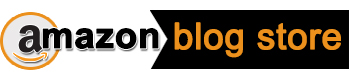 amazonblogstore.com Just another WordPress site
amazonblogstore.com Just another WordPress site