Xbox 360’s 3 Red Lights of Death Repair Guide
Dear Fellow Xbox Fan,
I wrote this article to help anybody suffering with the dreaded 3 Red Lights. This problem has plagued Xbox 360’s everywhere and there is a lot of debate on how to fix this.
This article will show you how to fix this problem step by step so you can be playing your favorite games in the next hour or two. Some of the methods involve disassembling your Xbox and if you follow the instructions in this article you should be fine, however if you are unsure about anything please ask before you go ahead, as I will not be held responsible for any damage you do to your system.
Before You Begin!
This method does involve opening up the console to work so if you are going to do this please bear in mind I take no responsibility for damage to your console!
If you follow the steps below you will be fine and it is a good idea to keep all the screws and components for each part together so you can reassemble it quicker. For instance keep the screws for one part all grouped together and you should be fine!
Step 1: Get Tooled Up!
There are a couple of tools you will need before you get started and the good news is they can all be found around your house or at the local hardware store. Below I have listed the tools you need and where you can find them:
1 Rubber Eraser
1 Very Small Probe Or A Very Small Screwdriver
1 Double Face Tape (sticky on both sides)
1 T8 Screwdriver (to remove internal Xbox 360 screws)
1 T10 Screwdriver (to remove Xbox 360 internal chassis from case)
As mentioned above you can find the above items in any hardware store. If you have any problems finding the right screwdriver then just get a Torx Screwdriver Set but make sure it has a T8 and T10 in the set!
You can find them at Amazon.com and for a few dollars or get them from your hardware store! Once you have the above you are ready to get started!
Step 2: Disassembling The 360
***WARNING: This is a genuine fix but does involve taking your Xbox apart to work if you are not willing to do this see Step 6 for “The Towel Trick” that does not involve taking the 360 apart! Sometimes the Towel Trick does not last for ever and eventually you will have to do this fix although I have heard people say that the Towel Trick is still working after a year!***
Right let us begin:
1. First, place the Xbox upside down on your lap, insert your index and middle finger into the memory slot holes, place your thumbs on the bottom of the Xbox (for leverage), and pull the face plate off with a steady force. It should just snap right off.
2. Next, break the Microsoft seal (you will void your warranty at this point if you have one!)
3. Now, flip the Xbox on its side and take a close look at the holes located on the top and bottom of each side. If you look closely, you can see that some of the holes are filled in. Why would this be? Well, it is because the filled-in holes are keeping the grey plastic pieces on the top and bottom of the Xbox snuggly in place.
4. To remove the top and bottom grey pieces, you will need a small pointed object
5. Locate a grey plastic tab by peering into the holes, then use the probe to carefully push down and lever out the grey top/bottom cover
Both pieces have three tabs/clips per side, with a total of six per piece. To remove the top grey piece, you will have to remove the rubber pad. This is the only rubber pad you will have to remove.
6. With the grey pieces removed, take a close look at the back side of the Xbox. On the right and left side there are small notches that will require closer inspection. You again will need a small screw driver or narrow probe.
7.Using the probe, start on the left side (near power plug socket) and push the catch a bit into the Xbox until it clicks, then use a screw driver to keep the two sides apart
Once the left side is done, start on the right side and do the same thing to the rest of the catches. This is probably the trickiest part of the whole process, so take your time.
8.Once they are all separated, the bottom of the Xbox will lift away. At this point slide it around to the front side and undo the four catches, keeping the case together
9. At this point you will need to grab your Torx driver set. I used a T10 and T8 for this part of the disassembly process.
10. Unscrew the six T10 black screws, then use the T10 to unscrew all the silver screws.Finally, unscrew the black screws with your T8 driver
11. Carefully flip the Xbox back over.
12. Remove the DVD button arm assembly to keep it out of your way. You just need to pry it off the black plastic guide.
13.Next, remove the top cover, watching the DVD button latch!
14. Disconnect the SATA connector and power connector from the DVD drive and lift it out of the case.
15. To remove the white plastic air guide, locate the notch on the top outward side,insert your probe/small screw driver, and leverage the air guide out. It should lift straight out very smoothly.
Next, disconnect the power for the cooling fans. Now, use your probe/screw driver to pry the fan catches out from the metal guard, This will allow you to remove the fan device from the Xbox case.
Next, look at the front of the Xbox on the RF module, and remove the white plastic power button. It is held in place by a clip on the top and bottom.
16. Now, remove the three screws from the front circuit board (RF module).
17. Once the screws are removed, you will be able to slide the front circuit board off the Xbox with a slight pull. Notice that it is connected on the lower left side. You should now be able to pull the entire circuit board right out of the case with relative ease. Be careful not to touch any exposed circuits.
18. The next step is to carefully lift the motherboard out of the Xbox case.
Step 3: The Fix
You now have your Xbox in pieces but are ready to do the fix (it is very easy!) All you need to do is remove the weird Soft Stuff on the memory chips, if you don’t have this on yours that is fine! Be careful removing the soft stuff and don’t scrape it with a knife just try rubbing it off this is how I did it! Now all you need to do is stick the double sided tape to the four points on the Xbox. Then get your eraser and cut it into 4 squares of 0,4cm (4 millimeters) in height. Cut it a bit larger than the chips 1mm each side and stick it to the four points. All you have to do now is reassemble your Xbox 360!
Step 4: Reassembling The 360
All you do to put the Xbox 360 back together again is follow the steps above in reverse order!
Here are the steps in reverse order:
1. Place heat sinks back on processors.
2. Insert circuit board back into case.
3.Reinsert the fans, ensuring to plug in the fans’ power connection.
4.Insert the RF Module/front circuit board.
5. Screw in front three black screws.
6. Attach white plastic covering over power button on RF module board, paying attention to the direction arrows on the piece.
7. Flip Xbox over and insert all small screws. Start in center with small black screws, work out to small silver screws.
8. Install white airflow guide.
9. Connect and install the DVD drive, making sure support holes line up on circuit board and paying care to not break the DVD drive eject button assembly.
10. Place top on Xbox, flip it over, and insert the long black screws.
11. Install the DVD drive button assembly.
12. Place the bottom on the Xbox and snap it in to place.
13. Next put the grey side pieces back where they belong.
14. Finally, reattach the front faceplate.
15. All done… now test! And yes, mine does work with it back together again (and I took it apart about five times in under an hour)!
Step 5: Switching It On!
All you have to do once you have reassembled your Xbox 360!
YOU WILL STILL HAVE 3 RED LIGHTS AT THIS POINT! DON’T WORRY!
Leave your console on for 20 minutes with the three red lights!
Then turn it off and wait 2 Minutes!
Turn it back on and you should have green lights again!
Well Done! You Just Fixed An Xbox 360!
Remember as well that you can use this article to make $$$’s by fixing other broken Xbox 360’s by buying them cheap and then selling them on Amazon!Or even set up your own repair service!
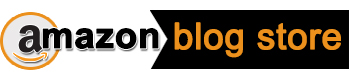 amazonblogstore.com Just another WordPress site
amazonblogstore.com Just another WordPress site